Discuss all the steps are followed while adding a new Forest/Root in server 2012 . Use these steps and install your Microsoft Server 2012 R2
- Get link
- X
- Other Apps
Step No 1:
Search hyper-v manager in window search bar and open it .
Select a Quick create option at top right side
and click this option and a new window is opened create new virtual machine.
Click on change installation source option and
select a server 2012 file which saves in your system. Then click on Create Virtual Machine option in opened
window
In this step
a new window is opened after a few minutes virtual
machine created successfully massage is shown and then click on Connect
option.
In this step
after a few minutes a new window is open and click on Start button and turn on virtual machine and install it
In this step
another new window is opened Window
Server 2012 R2 in this step we
select language of our machine and click NEXT
Select
custom option.
Click on Next set strong password on your
machine.
After a few
minutes later our server 2012 was installed and our pc or laptop has been
restart and also select 4th option of GUI interface before
installation of server 2012
After
completing all installation processes and open or connect to server 2012 click
right button of mouse and select connect
option and start your server 2012 and enter password.
Step No 11:
In this step we can see server manager or dashboard of server 2012
- Get link
- X
- Other Apps














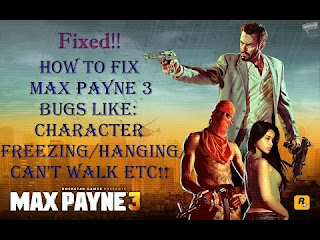

Comments